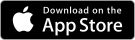How to create Facebook tabs for business
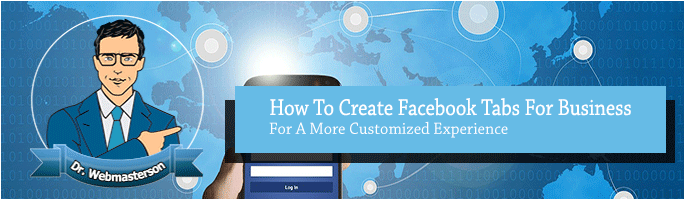
Facebook apps are important for businesses because they allow the sharing of a richer user experience while at the same time managing the content that users can see when they visit the page. Facebook apps allow businesses to create custom content just like creating a webpage inside the news feed.
Such apps are a great way to run promotions or other content that is targeted at Facebook fans. The first step is usually to create the content page using HTML, CSS or any other technology. The next thing is to provide the content online. This also allows your content to be available as a URL. After this, you can go to Facebook and start creating the app. Here are some simple guidelines that you can use to set up and customize the Facebook tabs so that your business can get the best from social media.
1. Log in as a Facebook developer
It is assumed that your business already has a Facebook account. Access the Facebook developer page here.
2. Create your App
Next, click on “Create a New App”. You will see a prompt requiring you to provide the App name and the App NameSpace or unique ID for your app. You will need web hosting for your App unless you are creating something trivial.
3. Fill in the basic Info
Here you will be required to add your email address and the Apps domain. Additionally, you should provide your own category and subcategory for the service your app will provide.
3. Next, Create the content
This content is what will display in your Facebook tab. Please note that the width of the page is 520px or 810px. All multimedia content (pictures and video) should fit within 520px or 810px. 810px is recommended for the new Facebook business layout.
4. Customize the Facebook Tab On the your page
You can find the app settings on the page developers.facebook.com, by clicking on “Select how your app integrates with Facebook” and then choosing “Page Tab.” Here you should fill the Page Tab name, URL, secure page url – which is done by adding HTTPS to your URL, and Page Tab Image. You should choose 810px width and save your changes.
5. Add your Tab to your Facebook page
This involves changing the URL address at several points to add your unique ID. This is done by changing the ‘app_id’ parameter to ‘your app-id’ and ‘next=’ to ‘your url.’ i.e.
http://www.facebook.com/dialog/pagetab?app_id=YOUR_APP_ID&next=YOUR_URL
The app id is usually a 15 digit number.
When you go back to your Facebook business page, you should be able to see your new Facebook tab button and the name you chose reflected. You can test your Facebook Page Tab to see that everything is working well before you publicize the app.
 800 706-7244
800 706-7244 0203 355-8744
0203 355-8744