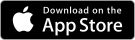How To Configure Emails On The Android Device
Android is arguably the world’s most popular mobile platform, seamlessly purring on various devices and tablets. Android also provides users with countless Google apps with over 600,000 apps and games available on Google play
- Start by launching the Email Application. Enter your email address Username in the username slot and the fill in your password.
- After this, hit the next button. You will be prompted to choose the type of email account as either POP3, IMAP or Exchange
- The other settings are then normally configured automatically. However, some additional details have to complete manually. On the Incoming Server Settings, ensure that the username is completed with the required email address.
- Add mail to the IMAP server domain name and scroll to the IMAP path prefix. Here you should enter the word INBOX
- Add mail to the email provider domain on the SMTP server slot. Change the port to 26, choose that the application require sign-in.
- The email application provides you with the option to specify email checking frequency and notification when email arrives.
- Finally set up an account name and include the User Name that should be displayed for all outgoing emails.
Watch the ‘How-to’ video here.
 800 706-7244
800 706-7244 0203 355-8744
0203 355-8744