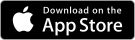Frequently Asked Questions
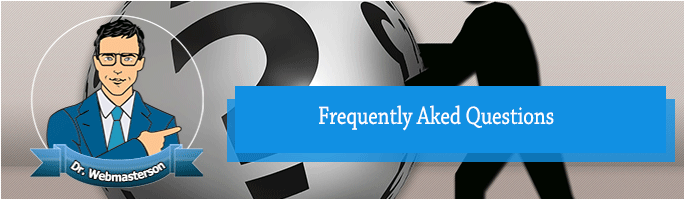
Q1: I have forgotten my username/password for my control panel, email, ftp, etc.. What should I do?
All of your services are configured via the Customer Service Center. If you have forgotten your password, simply click My Account to login and then the link entitled “Forgotten Your Login Details?”. After you have submitted the required information your password will be emailed to the email address you registered with. Once logged into your Customer Service Center you can set or change the passwords for any of your services by first clicking on the link to the Hosting Control Panel, then the domain name related to the service, and then clicking on the link to the service (e.g. Mail for email, Setup for FTP etc.). If you need help using the Hosting Control Panel please first try the link to our page-sensitive Help on the left-hand side of the page.
For security reasons your domains are administered separately to your hosting services. To obtain your domain’s login details, login to the Customer Service Center, click on Domains, and then click on Request Password for that domain. For UK domains you can send the changes to Nominet directly via the control panel. Please note that any changes to UK domains are first subject to review before they are submitted to Nominet.
If you still have problems, then please contact us by email or phone and we will be happy to assist you.
Q2: I am a beginner and not at all technical. What help will you provide me?
Most important at the start is that you are able to send and receive emails. Therefore we first work through the process of setting up your first email address and explain how you can create more. We also walk you through how you can use the control panel and its most important features. We will work with you until you feel confident in trying things for yourself. Taking this initial time to help our clients is very important to us since it has proved to lead to much greater customer satisfaction. Our customers also know that there is always someone there to help when they need it.
Q3: How do I create email addresses for my domain in the Plesk hosting control panel?
You can either have your emails forwarded to an existing email address or you can create a physical mailbox. In either event you first need to login to the control panel. After the initial page where you are asked to enter your details, you are presented with a page with buttons that allow you to manage your account. At the bottom of this page you will see a list of your domain names. Click on the domain name you wish to set-up an email address for. On the resulting page, click on the Mail button. To create a mailbox, or to set-up email forwarding, click on Add New Mail Name. For physical mailboxes you need to fill in the first part of the form and click OK. For email forwarding, you only need to enter the Mail name, and untick the mailbox button. If you are setting up email forwarding, on the ensuing page, click on the Redirect button, and simply enter the email address you wish to redirect to, ensuring that you have ticked Redirect.
Q4: How do I collect my emails using Outlook or Outlook Express?
You will need the free Adobe PDF Reader to read these documents and you may download it here. For step-by-step instructions for Outlook please click here. For step-by-step instructions for Outlook Express please clickhere. To create an email address for your domain please see the FAQ item 3 above. As a customer of DivisionX, Inc. if this is your first time, please do not hesitate to contact us and we will walk you through the complete process.
Q5: How do I upload my web site to your servers?
There are two ways to upload your data to our servers. In both cases you need to upload your web pages and graphics to the httpdocs folder, and any programs to the cgi-bin folder. The first method is to login to the control panel, click on your domain name, and then click on File Manager. The File Manager will allow you to upload pages and graphics one at a time and it also allows you to change the permissions of files. The second method is to use an FTP client. FTP stands for File Transfer Protocol and there are a number of very good and free FTP clients available for Windows. You can download the popular Ace FTP Freeware client from here, or you can visit Tucows and look for a free client that will meet your needs and run on your operating system.
Q6: How long after I registered my domain will I be able to use it?
If you registered your domain and arranged hosting with us we can typically get you up and running in under 15minutes.
Q7: How do I transfer a domain to/from DivisionX, Inc.?
To transfer your domain to us simply visit our home page, enter your domain name in the box provided, click Go and follow the instructions. For UK domains you also need to ask your current registrar to change the registrar Tag to DIVISIONX.
To transfer a non-UK domain away from DivisionX, Inc., you need to first unlock your domain. After you login to the Customer Service Center click on the Domains tab click on the [manage] link next to your domain. Then proceed to login to your domain’s control panel and unlock your domain. Then you need to ask the gaining registrar to initiate a transfer. The gaining registar should be able to explain to your their process. If you need an auth-code from us please email us from your registered email address (visible on Whois) and ask for it. The transfer request from the gaining registrar is then emailed to the listed owner, and administrator of the domain who can approve or decline the transfer.
As soon as we receive an approved transfer request we will unlock and release the domain. Transfers away from DivisionX, Inc. are free of charge. The time it takes for the gaining registrar to take over your domain is dependent on how quickly they respond. Please note that transferring domains to or from some registrars can take much longer and we have no control over this process. To transfer away UK domains simply email us from your registered email address stating the new IPS tag. We will then contact you back at your registered email address to confirm your request. Following successful confirmation most transfers are immediate but please allow a maximum of 48hrs to process your request.
Q8: How do I change the email address of the owner/administrator of my domain?
When you register com, org, net etc. domain with us you are provided with a username and password and login details to have full control of your domain to the extent that for non-UK domains you may even change the ownership. Therefore we take great precautions to ensure this information is only available to the owner of the domain. In addition domains are locked to stop any unauthorized transfers. You can login to the customer service center at any time and re-request these login details for your domains. For UK domains, since the ownership can only be changed by Nominet, your customer service center login details only allow you to modify the attributes of your domains. If for some reason the email address of the administrator of the domain is not working you can request it to be changed by completing the Change of Administrator Email form and faxing, or scanning and emailing us, the required documents. These details must obviously correspond to that of the domain owner. We will then use every means at our disposal to confirm your request and to contact the owner using the information we have available before making any changes.
Q9: How do I set-up and use Webmail?
If you have set-up a physical mailbox for your email address (i.e. it is not forwarded) you can use Webmail to send and receive emails. There is an “Enable Webmail” under your mail preferences. On the Plesk hosting control panel this is normally ticked by default, and is udner your mail preferences. Your Webmail home page is at webmail.yourdomain, e.g. for us it is at webmail.divisionx.com. When you see your Webmail home page simply enter your email address as the username and the password for your mailbox to access Webmail.
Q10: How do I use Webmail on my PDA?
This item has been kindly supplied by Andrew Parkes (www.saxonpark.co.uk).
Step 1: Visit your Webmail home page and add it to your Bookmarks/Favourites. Your Webmail home page is at webmail.yourdomain.com, e.g. for us it is at webmail.divisionx.com.
Step 2: Open the Webmail page and login
Step 3. A separate window will then welcome you to Webmail, but nothing else. You then must click from Bookmarks/Favourites your Webmail homepage and it then shows the Webmail window and you can deal with your emails as usual.
Note: Sometimes when sending emails, it asks you to log in again to protect the security of the system.
Q11: How do I see the access statistics/hits/visitors of my website?
You can access your Webstats in two ways. The simplest way is visit http://www.yourdomain/webstat. Alternatively, login to the Hosting Control Panel, click on your domain name, and then Reports. Clicking the Webstats button then displays the same page. You can password protect your Webstats by following the same procedure but instead of clicking on Reports, click on Setup. Near the bottom of the page you will see a tick-box next to the statistics section that allows you to password protect it. Please note that if you just started hosting your domain with us it will take one or two full days before there are sufficient statistics to produce a report.
 800 706-7244
800 706-7244 0203 355-8744
0203 355-8744