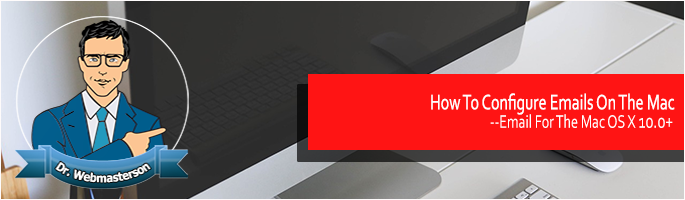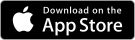How To Configure Emails On The Mac
These instructions apply for Mac OS X 10+. Apple mail is normally the default email on all Macs that are running Mac OS X 10.0 or later. You can use this guide to configure your Apple Mail.
- Open Mail from the Applications folder.
- Check if the Welcome to Mail assistant appear. If it doesn’t, choose Add Account from the File Menu.
- Enter your full name, email address and preferred password.
- If the option “Automatically set up account” is enabled, deselect it.
- Click Continue to proceed, and choose your preferred Email Account type.
- Name your account using an appropriate name to distinguish it from others in the future
- Enter the Incoming Mail Server, and the necessary Username and Password. Click next to proceed.
- You may also be required to enter your Incoming mail Security settings.
- Enter both the Outgoing Mail Server description and server details.
- Select “User Authentication” and enter the User Name and Password.
- Click continue and enter the Outgoing Mail Security settings. Finally, Click Continue, verify your settings from the Account Summary provided.
- Check “Take Account Online” and click on “Create” to complete you email configuration.
- You should be able to send emails after this.
To watch the video Click Here
 800 706-7244
800 706-7244 0203 355-8744
0203 355-8744